Korean Keyboard Hanglin Ver8.0

The standard Korean keyboard is widely used and convenient, but it has some inconveniences: you must compose vowels, and because Hangul is assembled in the text field, small fonts can make characters hard to check.
Hanglin solves these issues by placing consonants and vowels on separate screens with automatic switching. You can directly select all 19 consonants and 21 vowels without vowel composition. And since you choose from candidates, input is not affected by font size. As a result, Hangul typing on iPhone becomes fast, accurate, and surprisingly simple.
◆What's New in Ver 8.0
- 자Updated the consonant and vowel layout to be closer to the standard keyboard, making typing significantly easier.
- Removed the Hanja mode.
- Expanded device support up to the iPhone 17 series.
How to purchase
This app sells only on the App Store. The price is 500 yen in Japan. In other countries the price is 2.99$.(2025) You can download this app from the App Store. Once you purchase it, you can download it at any time and you can use it on both iPhone and iPad. If there is a version up, this app will be updated automatically, if you choose the “Updates” switch of “iTunes & App Store” ON in the Settings menu on your iPhone.
◆Supported Devices
[Supported Models] --- (as of Nov 2025)
- [iPhone] ― iPhone SE (2nd generation) to iPhone 17 series
- [iPad] ― iPad 5th generation to iPad A16
[Supported OS]
- iOS 15.5 ― 18.x and iOS 26.x
- iPadOS15.5 ― iPadOS26.X
[Interface Languages]
- English, Korean, Japanese
◆특징
- By reducing the standard 10-column layout to 7 columns, keys are larger and easier to tap.
- The consonant and vowel layouts are similar to the standard keyboard, making it easy to get used to and type faster.
- Hangul is chosen from up to 18 large candidate characters, ensuring accurate input even for complex combinations.
- Basic 14 consonants are shown in blue, and the basic 12 vowels in red, making them easy to distinguish.
- On iPad, jamo are arranged in dictionary order, which is helpful for Korean learners.
- You can enter 2,350 + 47 characters in Basic Hangul mode, and all 11,172 characters in EXT mode.
- The initial L, R keys allow one-hand keyboard operation.
- Input modes include: Basic Hangul, EXT, Numbers, Symbols, English, and Jamo (6 modes).
◆Standard Korean Keyboard and Hanglin
- The standard keyboard uses up to 10 columns, while Hanglin uses up to 7, so the keys are wider.
- In Hanglin, the top two rows are for candidate display, and the three rows below are for selecting Hangul letters.
- The standard keyboard consists of 15 consonants and 12 basic vowels.
- Hanglin offers 19 consonants and 21 vowels, and no vowel composition is required.
| Standard Keyboard | Hanglin Ver8 Consonant Screen |
|||
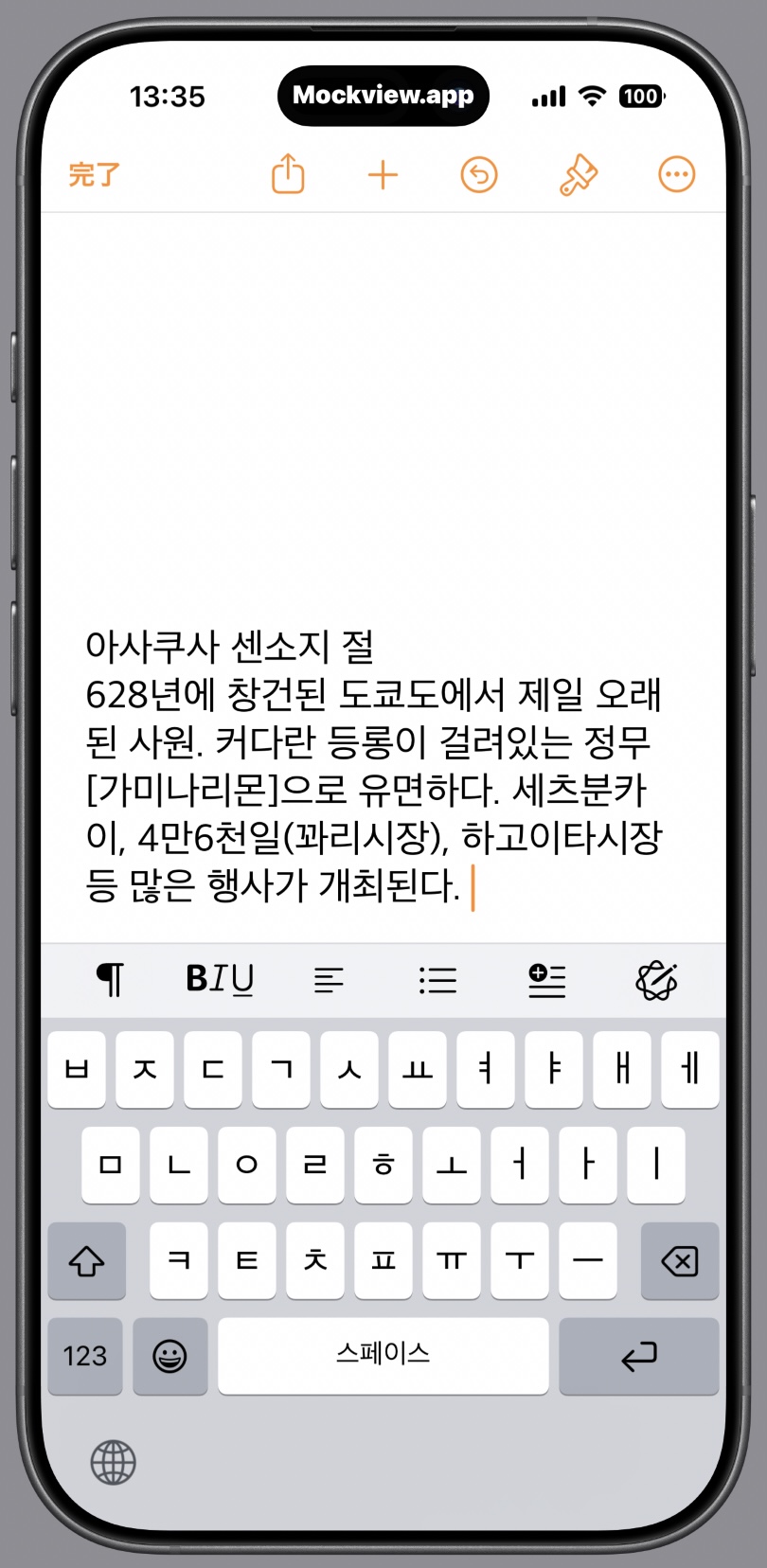 |
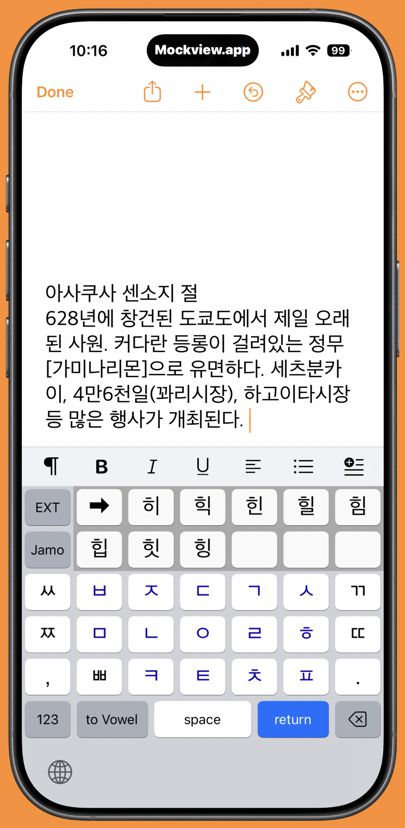 |
|||
| Standard One Hand Keyboard |
Hanglin One Hand Vowel Screen |
|||
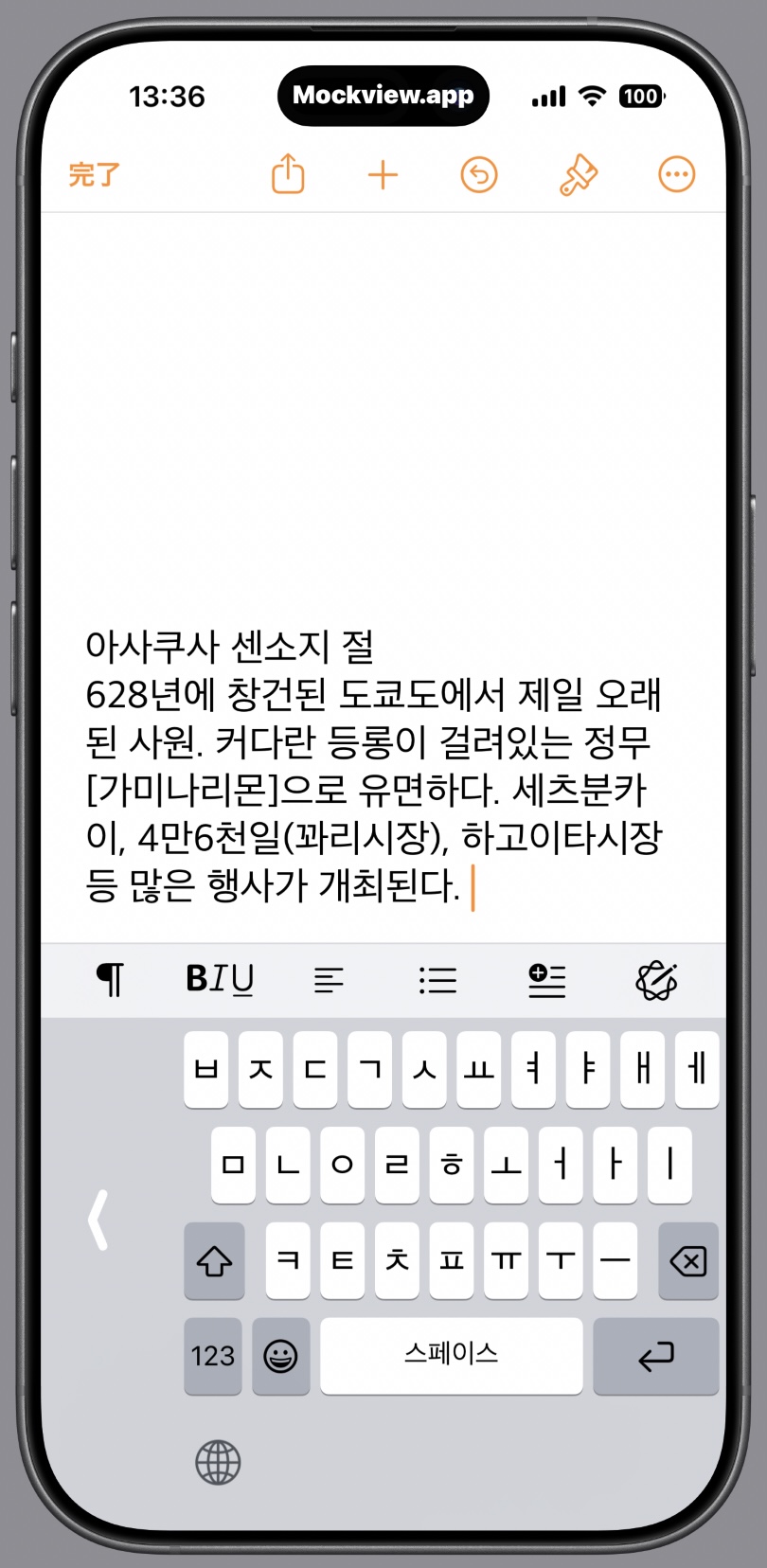 |
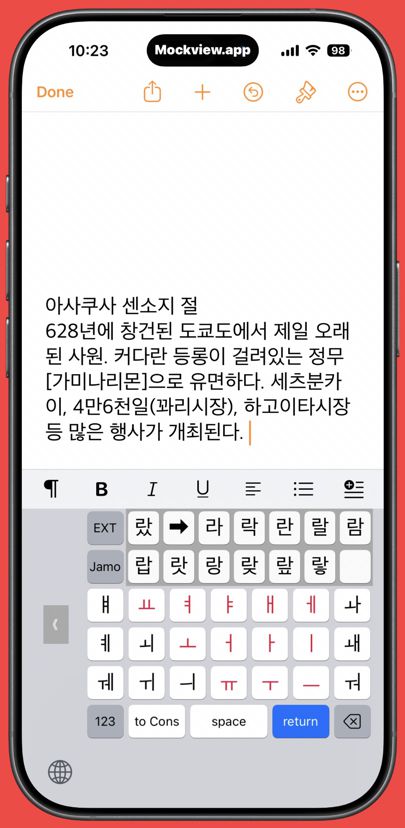 |
◆Hangul Input Steps of Basic Hangul Mode
Here is how the screens change when entering ‘안’ in ‘안녕하세요’.
- When you select Hanglin, the start screen appears. The L and R keys are for left-hand and right-hand layouts.
- For this example, we’ll use the normal screen, so ignore the L and R keys and select Ieung (ㅇ).
- The vowel selection screen appears immediately.
- After choosing a vowel, the candidates are displayed.
- When you select a character from the candidates, it is entered, and the screen returns to the consonant layout.
- You can then enter 녕 smoothly as well. Accurate Hangul composition is easy, even with small text.
| Start | After chooing a consonant (Select ㅇ) |
|||
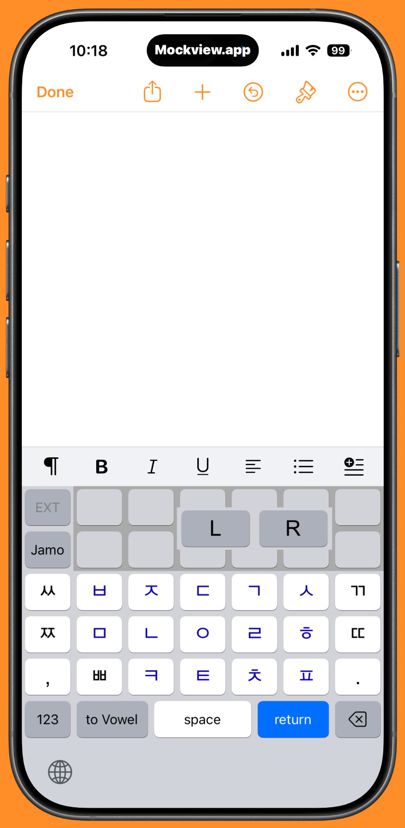 |
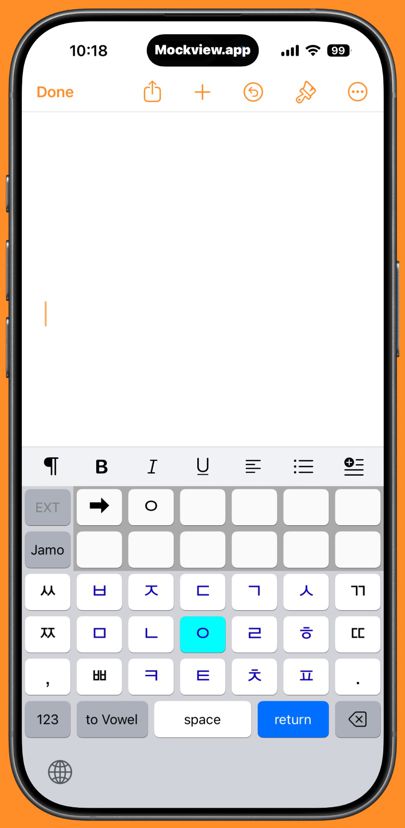 |
|||
| Before choosing a vowel | When you select a vowel, the candidates are displayed | |||
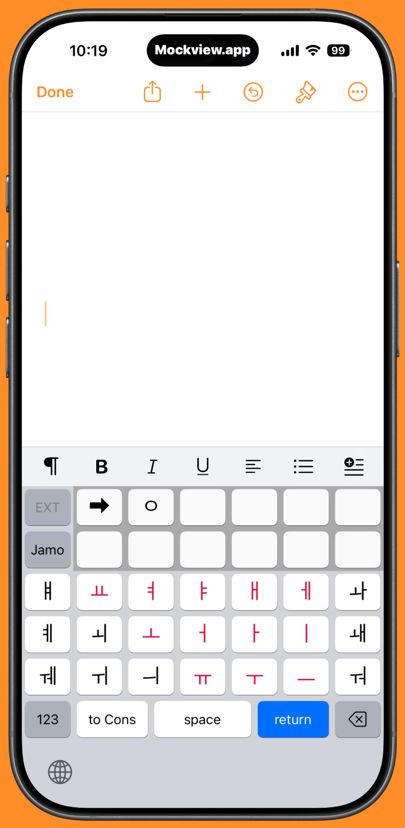 |
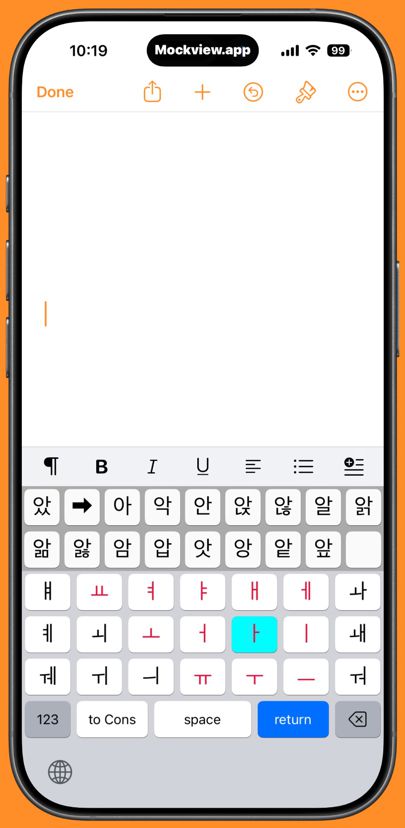 |
|||
| After choosing a character | Enter the next character in the same way |
|||
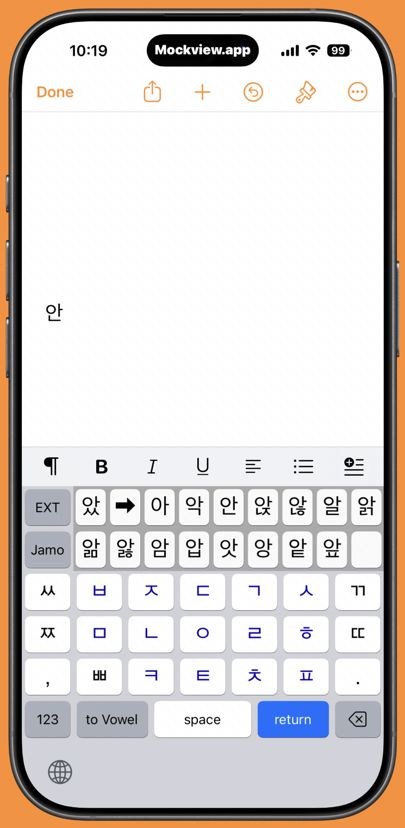 |
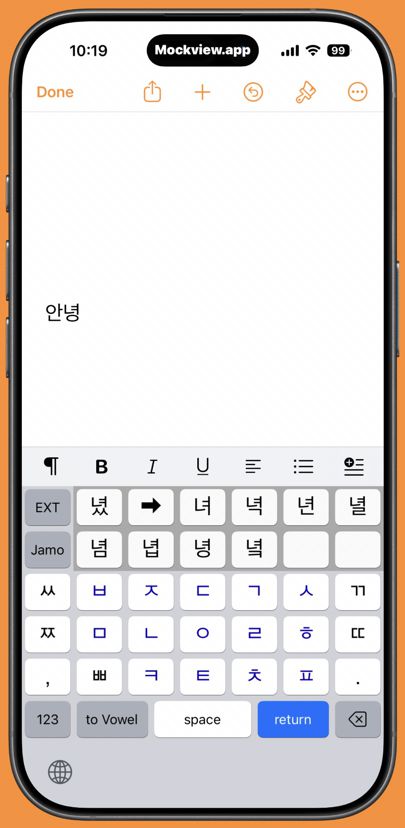 |
◆Input Beyond Basic Hangul
There are Hangul syllables that are not included in the standard precomposed set but are still used in real language. For example, the past tense of the adjective 하얗다 (“to be pure white”) is 하얬다, but the syllable 얬 does not exist in the official precomposed Hangul set (although it is included in the extended set of 47 added syllables).
There are also cases where Hangul pronunciation is written using Hangul itself, and such notation often requires syllables that are not part of the standard precomposed set. Hanglin allows you to input even these rarely used syllables.
Sometimes you may want to enter only consonant letters. Examples include ㅋㅋㅋ (laughing), ㅎㅎㅎ (soft laugh), and even ㅅㄱ (‘good job’/‘thanks for your effort’). In that case, tap the ‘Jamo’ key, and a guide message will appear in the candidate area. Then, simply tap the consonant you want to input, and it will be entered directly.”
There are 11 types of complex final consonants (batchim) that cannot appear as initial consonants in Hangul syllables. To enter these, press the “CBtm” key. On iPhone, this key appears after tapping the “Jamo” key.
| EXT Hangul Mode | Jamo Mode | |||
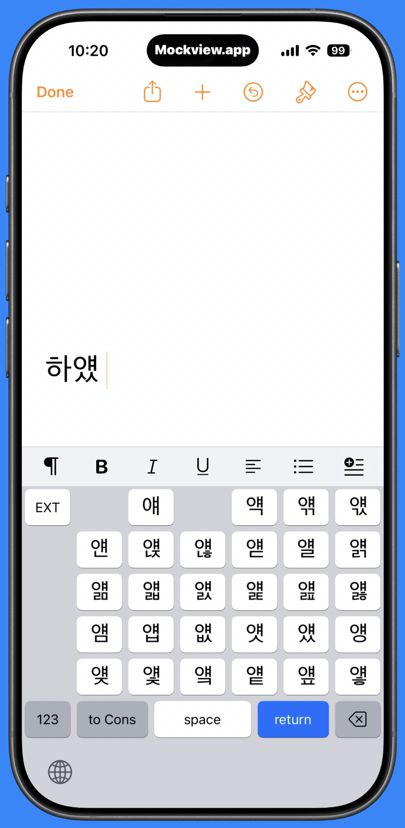 |
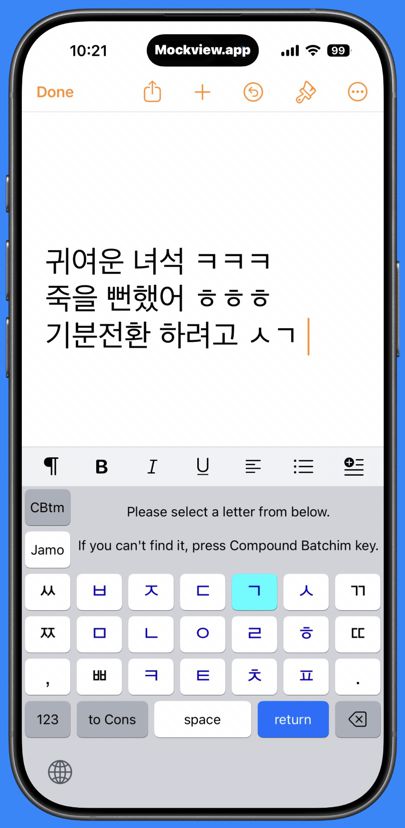 |
|||
◆iPad Screen
- On iPad, both the consonant and vowel layouts are arranged in dictionary order.
- You can switch to the Numbers, Symbols, English, Jamo, and Extended (EXT) modes from the consonant or vowel screens.
- After that, you can enter characters and symbols using the same operations as on the iPhone.
| Consonants are in dictionary order | ||||
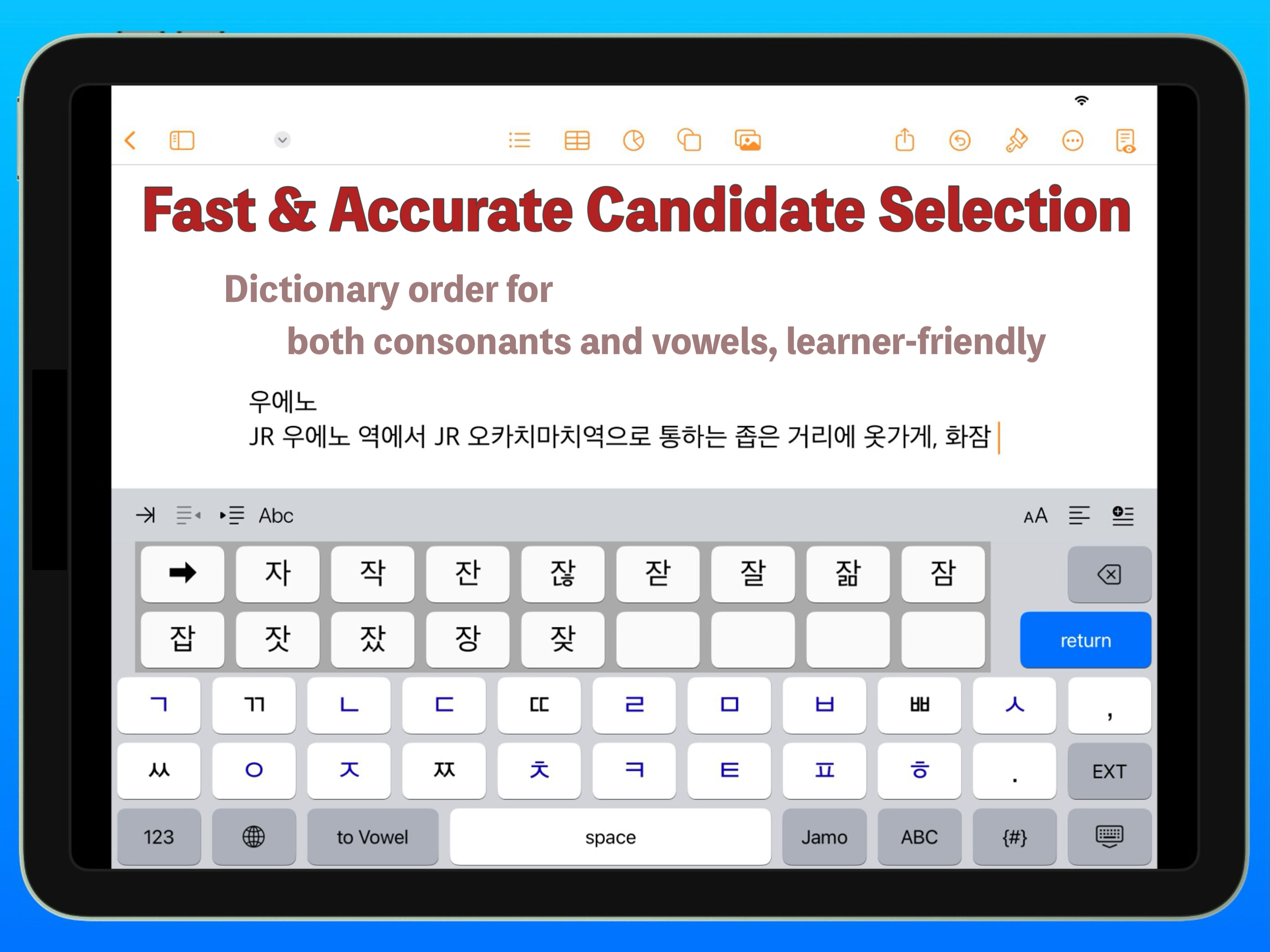 |
||||
| Also compatible with iPhone Simulation Mode | ||||
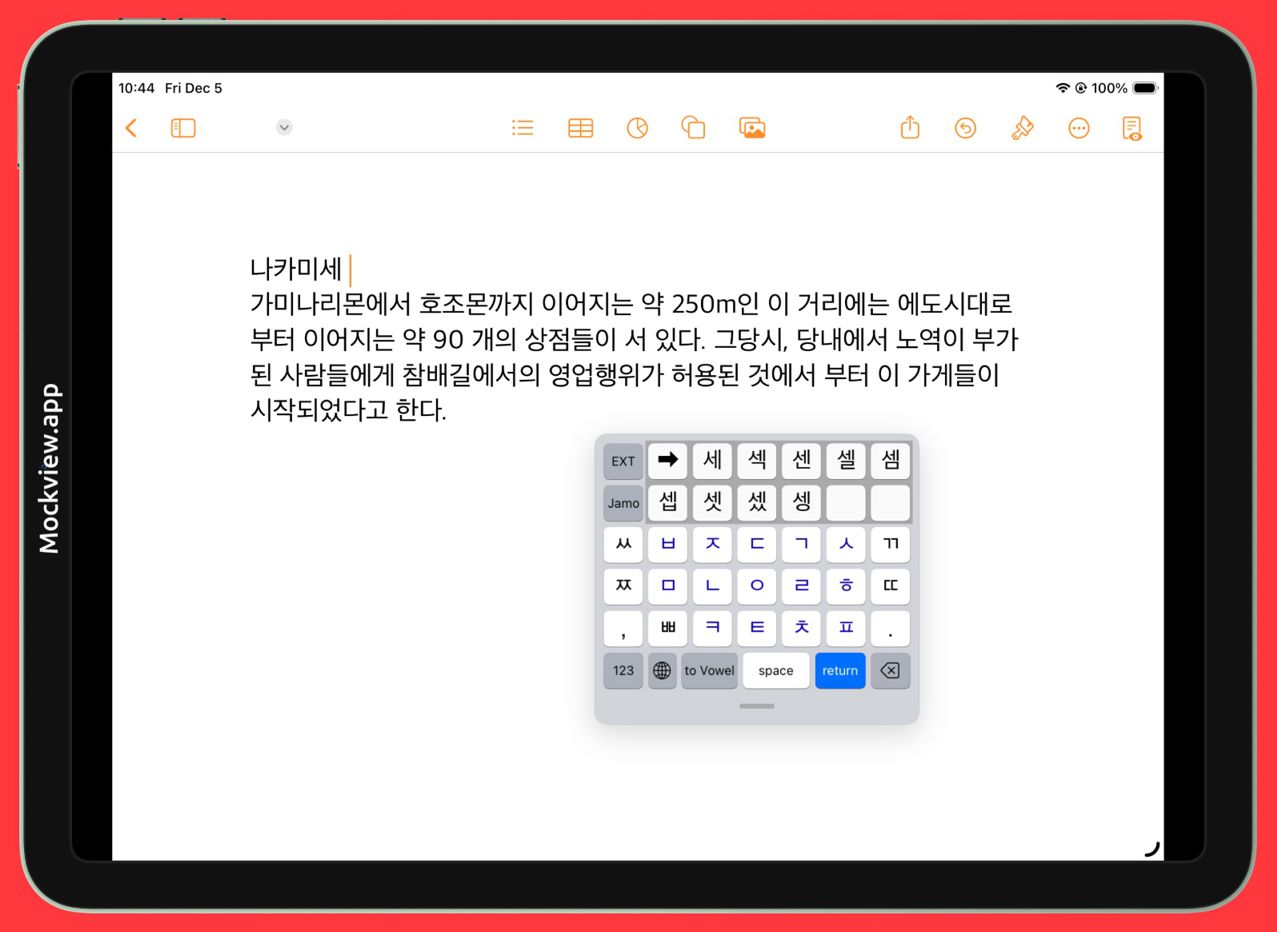 |
◆バージョン履歴
| 年月日 | Version | 主な内容 |
|---|---|---|
| 2015/6/18 | Ver1.0 | 初版 公開開始 |
| 2016/3/2 | Ver2.0 |
|
| 2016/6/17 | Ver2.1 |
|
| 2016/10/8 | Ver2.2 |
|
| 2017/3/3 | Ver3.0 |
|
| 2017/4/19 | Ver3.1 |
|
| 2017/7/16 | Ver3.4 |
|
| 2017/11/14 | Ver3.6 |
|
| 2018/1/22 | Ver4.0 |
|
| 2018/1/30 | Ver4.1 |
|
| 2018/2/6 | Ver4.2 |
|
| 2018/10/10 | Ver4.7 |
|
| 2018/12/28 | Ver5.0 |
|
| 2020/12/14 | Ver6.0 |
|
| 2021/1/23 | Ver6.1 |
|
| 2021/10/30 | Ver6.5 |
|
| 2022/7/15 | Ver7.0 |
|
| 2025/12/02 | Ver8.0 |
|
◆How to Install:
To enable Hanglin on iOS, follow the steps below.
- From the Settings app on your iPhone or iPad, go to General → Keyboard, then tap Keyboards and select Add New Keyboard. From there, add Hanglin.
- To switch to Hanglin while typing, long-press the globe icon on the standard keyboard and choose Hanglin from the menu. You can also tap the globe icon repeatedly until Hanglin appears.