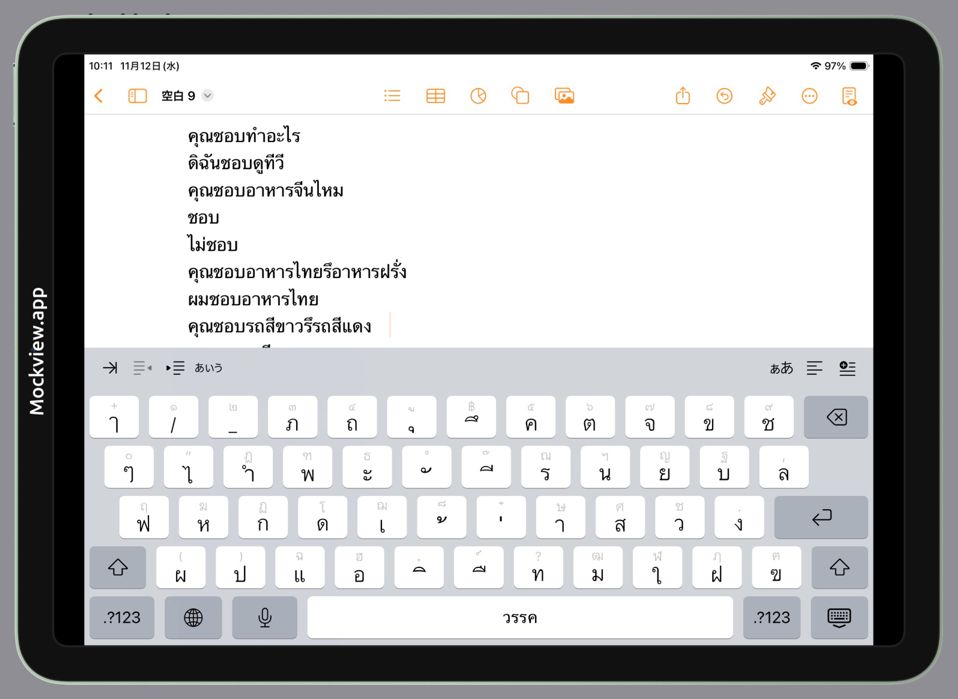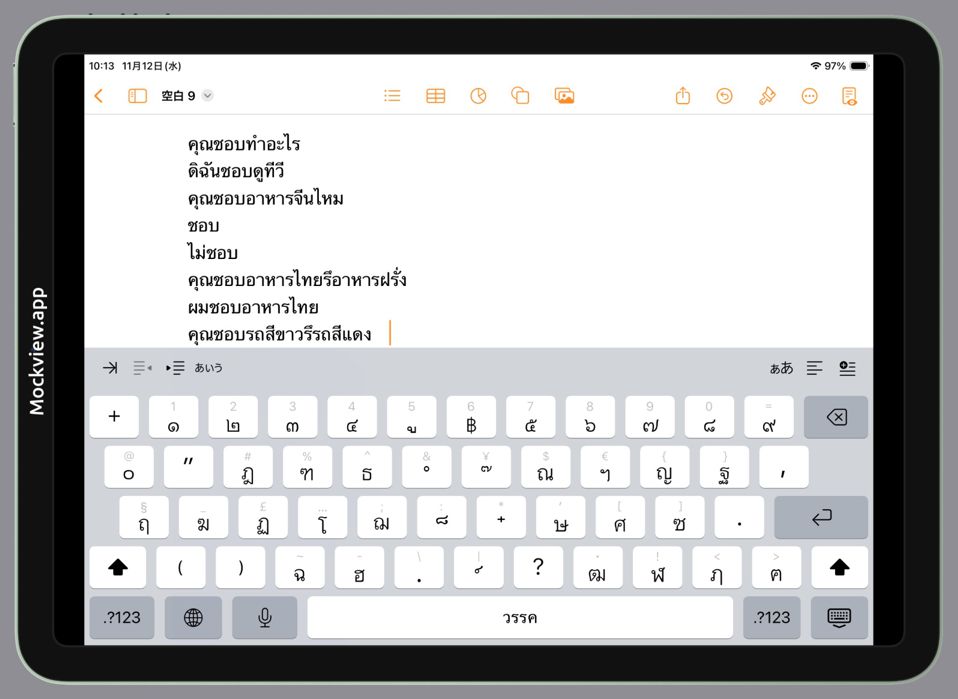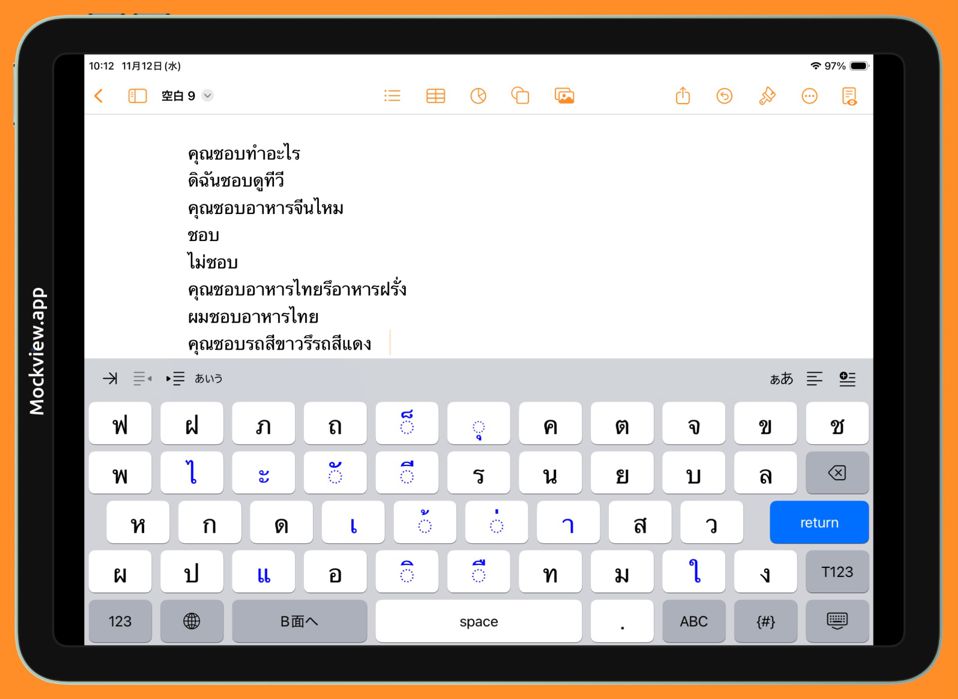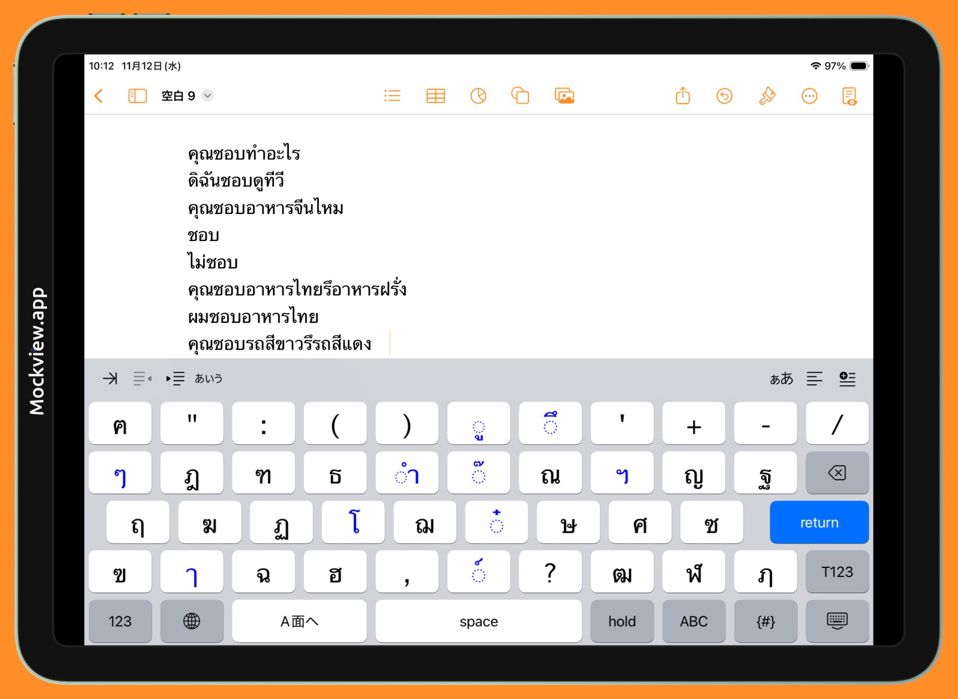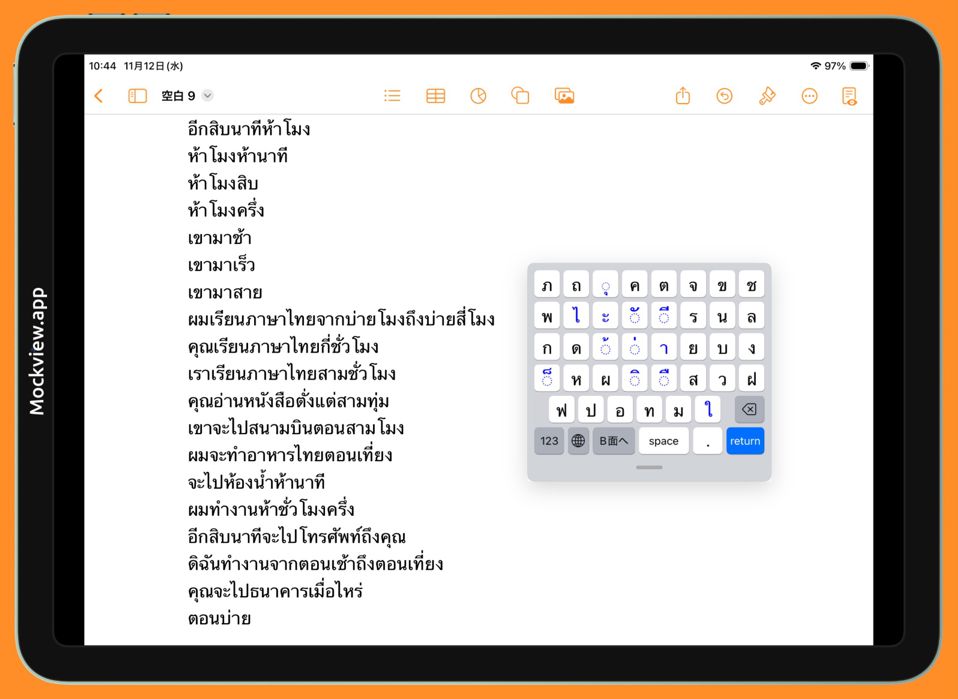Japanese English
Phakchi - Thai keyboard - Ver 8.0 2025.11.11

The standard Thai keyboard (Kedmanee) is popular and widely used. However, since it was originally designed for computers with a 5-row × 12-column layout, the keys become very small on an iPhone screen, which often leads to mistaps.
Phakchi solves this problem by adopting a 6-row × 8-column layout while keeping a familiar key arrangement similar to the standard keyboard. This makes it easier for experienced Thai typists to type comfortably on an iPhone.In addition, Phakchi also offers a dictionary-order layout for consonants, making it fun and accessible even for Thai learners who are still getting used to the script.
What's New in Ver 8.0
- Updated the main layout to more closely match the standard Kedmanee keyboard.
- Added an optional layout for learners, with Thai consonants arranged in dictionary order.
- Expanded compatibility to include the iPhone 17 series.
■Purchase Information
This app is available only on the App Store.
The price is ¥500 in Japan, and prices in other countries are determined by Apple’s exchange rates at the time of sale.
You can visit Apple’s official product page from the link below.
Once purchased, the app can be downloaded and used on both iPhone and iPad.
■Compatibility etc.
[Compatibility]
- iPhone: Compatible with iPhone SE (2nd generation) to iPhone 17 series
- iPad: Compatible with iPad (5th generation) to iPad with A16 chip
[Operating System]
- iOS: Supports iOS 15.0 ― iOS 18.x and iOS 26.x
- iPadOS: Supports iPadOS 15.0 ― iPadOS 26.x
[Limitation]
This app is built within Apple’s Custom Keyboard framework. For security reasons, custom keyboards ― including Phakchi ― cannot be used in input fields for sensitive information such as passwords or account numbers.
Features
- Easy Thai typing on iPhone ― Thanks to the 6×8 key layout.
- Familiar key arrangement ― Similar to the standard Thai keyboard, so you can type fast right away.
- Color-coded keys ― Consonants are black, vowels and tone marks are blue, making characters easier to find.
- Dictionary-order layout option ― Great for Thai learners.
- Helpful key labels ― Shows dictionary-order numbers on consonants and pronunciation marks on all characters.
- One-handed typing ― Available via the L, C, and R keys shown on the first screen.*
- Six input modes ― A-side and B-side (for frequently/less frequently used Thai letters), numbers, symbols, Thai numerals, and English letters.
*The L/C/R keys temporarily disappear while typing in Thai, but they reappear after rotating the iPhone and returning it to the normal position.
■Differences Between the Standard Thai Keyboard and Phakchi
- Since the standard Thai keyboard uses a 5×12 layout, the keys are rather small and not very easy to tap.
- Phakchi uses a 6×8 layout, so the keys are larger, easier to tap, and help reduce typing mistakes.
- Using the standard Thai keyboard with one hand is almost impossible. With Phakchi, it’s a breeze!
| Standard Thai Keyboard | Phakchi Ver8.0 | |||
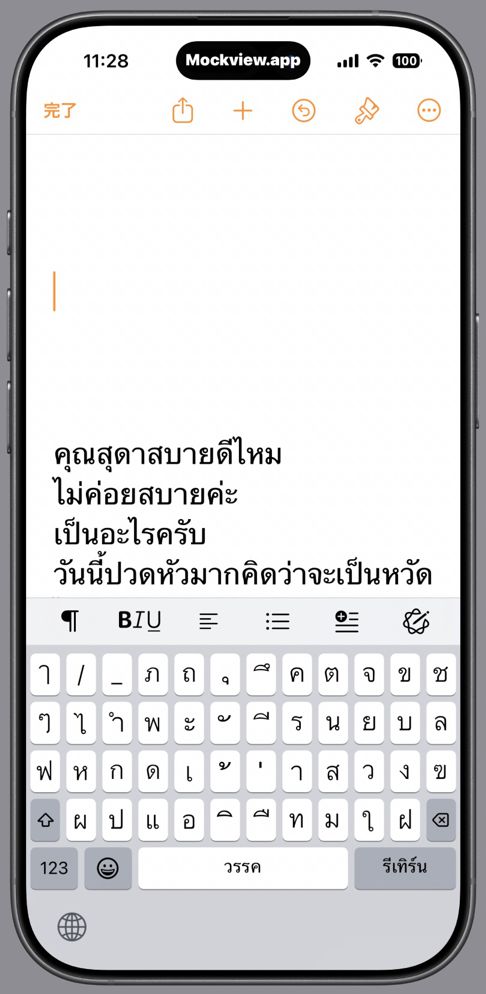 |
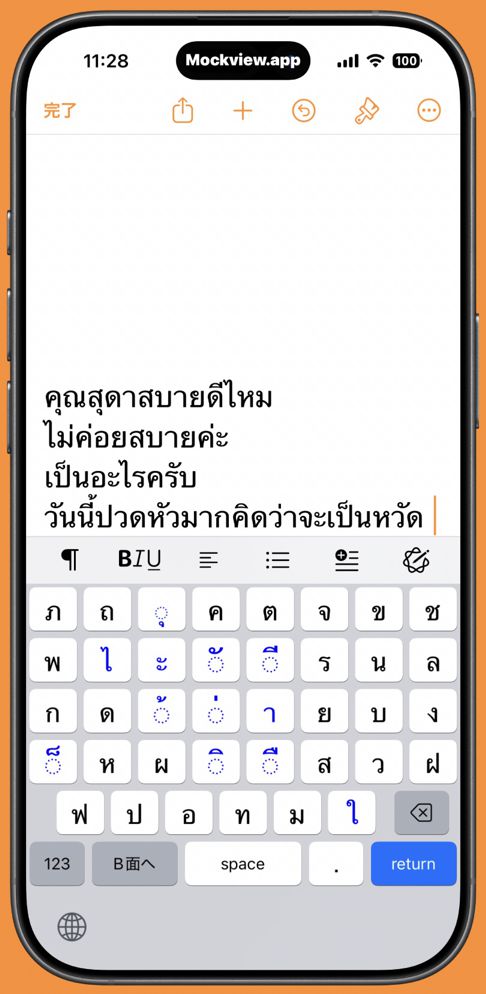 |
|||
| One-handed keyboard of Standard Keyboard | One-handed keyboard of Phakchi | |||
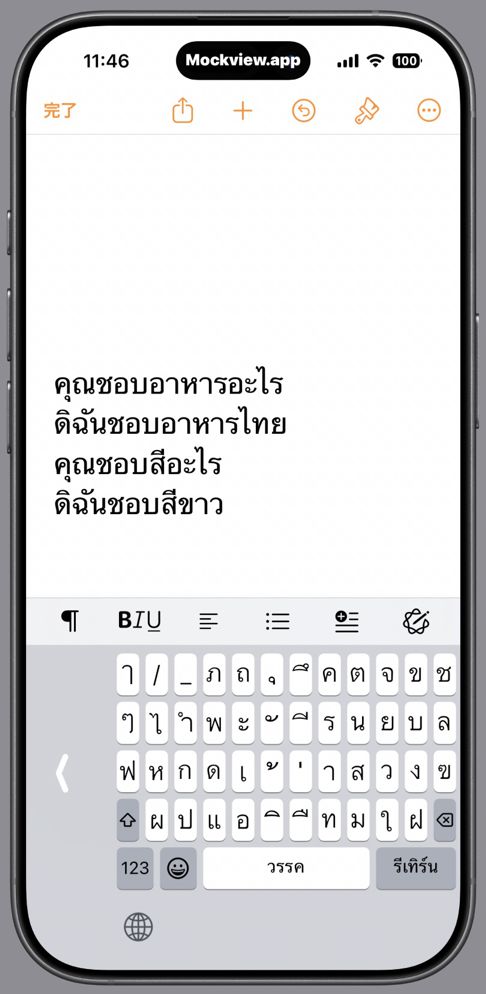 |
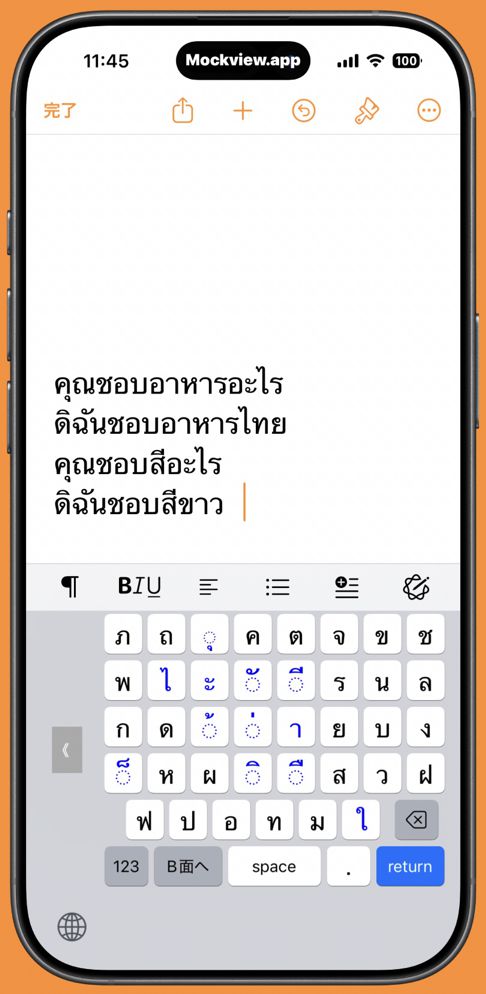 |
■What’s Different from the Standard Thai Keyboard
The standard Thai keyboard (Kedmanee) is based on a 5-row × 12-column layout. Phakchi, on the other hand, uses 6 rows × 8 columns in portrait mode on iPhone, and 5 rows × 11 columns on iPad ― resulting in a few key differences. Here’s how the layouts differ:
- The 26 frequently used consonants that appear on the first screen of the standard keyboard are all placed on Side A.
- The standard keyboard has a vowel area in the center region, where vowel symbols and tone marks are grouped. Phakchi keeps this area mostly unchanged.
- For consonant placement, frequently used consonants are positioned on the same left/right side of the vowel area as on the standard keyboard whenever possible.
- To include mai taikhu (อ็) ― a symbol often used in conversation ― on Side A, the vowel symbol ue (อึ) (which appears above the base line) was moved from Side A to Side B.
- The “long e” and “long ɛ”, vowel symbols เ and แ ideally belong on Side A, but due to limited space on iPhone, they are placed on Side B. On iPad, there is enough space, so they remain on Side A.
- The diphthong am (อำ) appears on the first page of the standard Thai keyboard, but in Phakchi it has been moved to the B-side. This applies to both iPhone and iPad.
- Thai numerals were removed from the main keyboard and placed in a separate mode. Since the Thai numeral layout matches the number mode that appears before it, users can select Thai numerals without making mistakes.
■Number mode and Thai Numerals
― The button for switching to the number mode is labeled [123], and the button for Thai numerals is labeled [T123].
― The Thai currency symbol (baht) is available in both the number mode and the Thai-numeral mode.
| Number Mode | Thai Numeral Mode | |||
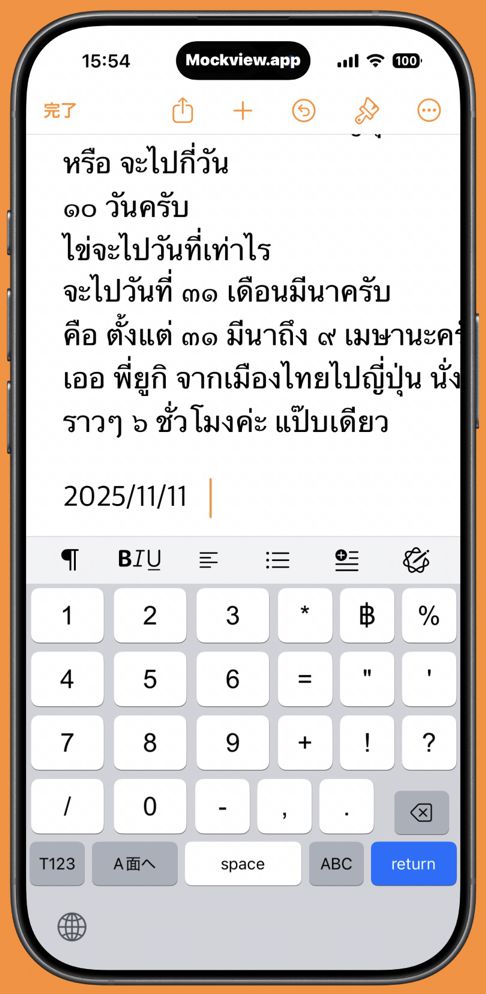 |
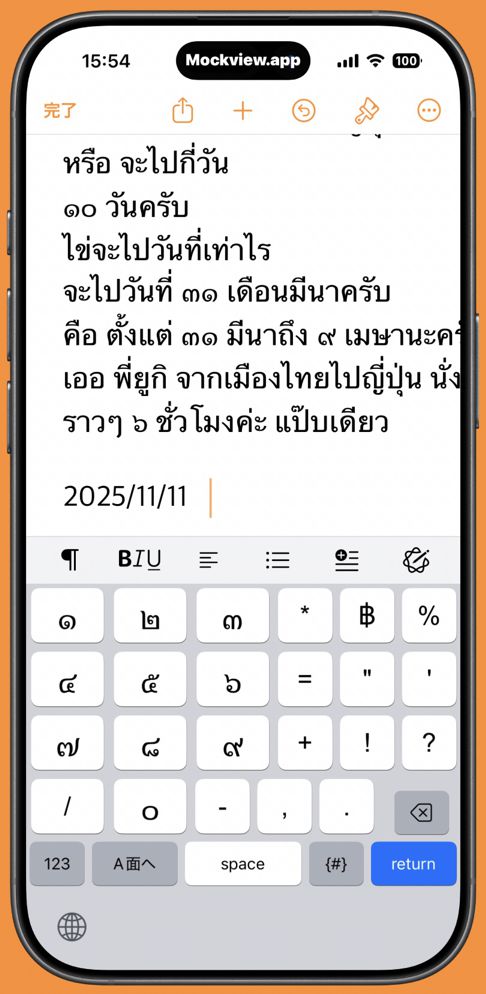 |
■Other modes
- When the keyboard launches, L and R keys for one-handed typing appear on the A-side. (They disappear after you type a Thai character.)
- Less frequently used Thai characters are placed on the B-side. * After you type a B-side character, the keyboard automatically returns to the A-side.
- ASCII symbols, foreign currency symbols, quotation marks, and similar characters are located in the symbols mode.
- There is an English mode that contains a full English keyboard.
[*Notes]
If you want to type multiple characters from the B-side in a row — for example, in the word ภาษาอังกฤษ (“English”), where you need to type the last two characters ฤ and ษ — press the “hold” key (located on the B-side) before tapping ฤ. When you do this, the keyboard will not return to the A-side after typing ฤ. After confirming that ฤ has been entered, tap the “hold” key again to turn off Hold Mode, then tap ษ. The character ษ will be entered, and the keyboard will automatically switch back to the A-side. It may seem complicated at first, but it becomes easy once you get used to it.
| A-side screen at launch | B side screen | |||
 |
 |
|||
| Symbol mode | English alphabet mode | |||
 |
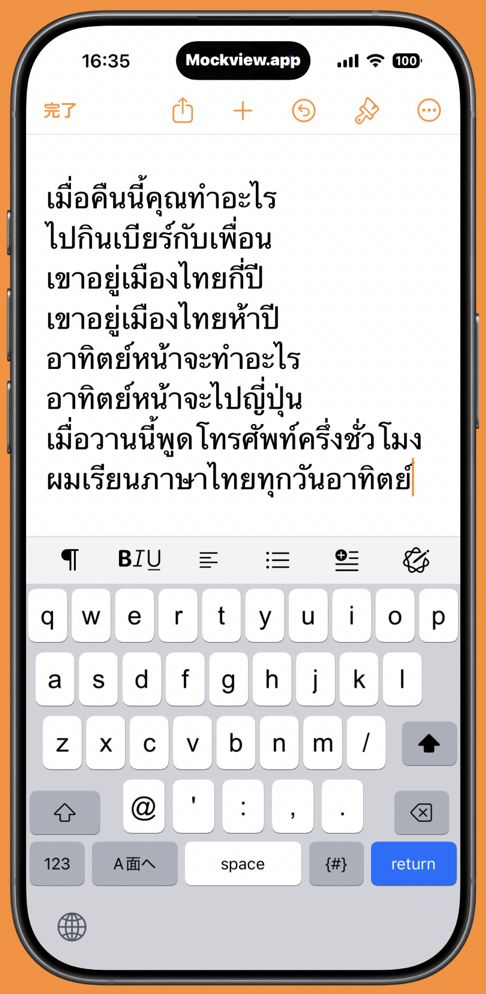 |
■Dictionary Order Layout and Addition of Character Information
When you start learning Thai, the first thing to learn is the Kor-kai chart, which lists all 42 consonants in order. This order is key for using a dictionary. The standard Thai keyboard uses a completely different order, so beginners often struggle to remember two sequences and sometimes give up. Phakchi solves this by arranging the consonants in dictionary order. We also carefully organized vowels and tone marks to make typing easier and more intuitive.
- The 26 frequently used consonants from the first screen of the standard keyboard are all placed on Side A.
- Consonants are arranged according to the Kor Kai table order. However,
frequency of use takes priority, so the numbering sequence may skip on
both Side A and Side B.
- The vowel symbol ue (ึ) is placed on Side B, while mai taikhu (อ็) remains
on Side A.
- In the vowel area, tone marks are positioned on the top row, and the vowel
symbols are arranged vertically below them in the order [a–i–ɯ–u–o–e–ɛ].
- The “long e” and “long ɛ”, vowel symbols เ and แ ideally belong on Side
A, but due to limited space on iPhone, they are placed on Side B. On iPad,
there is enough space, so they remain on Side A.
- The diphthong am (อำ) appears on the first page of the standard Thai keyboard, but in Phakchi it has been moved to the B-side. This applies to both iPhone and iPad.
| A side mode | B side mode | |||
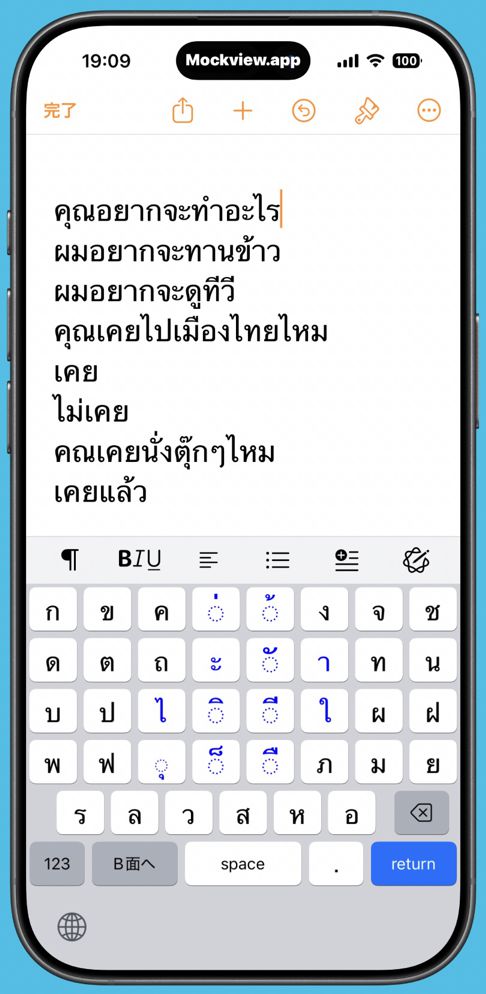 |
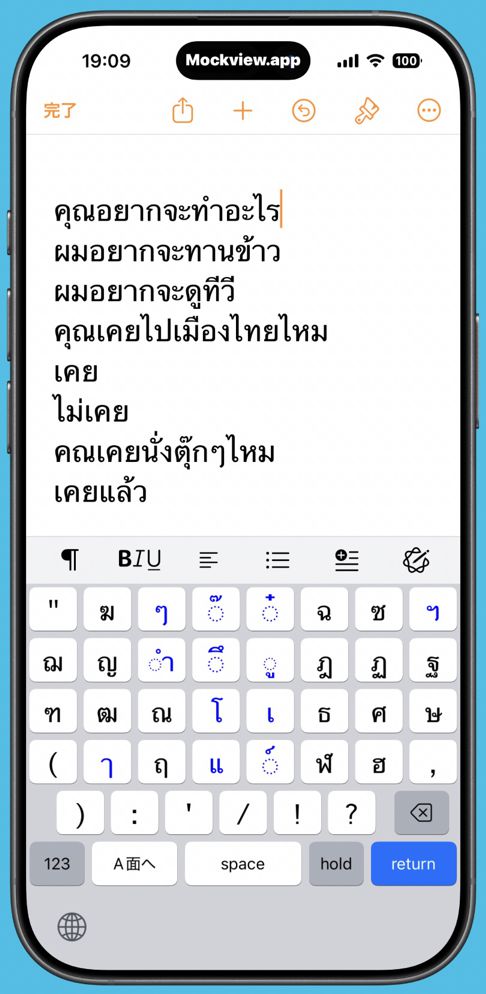 |
|||
| Add Character Info to A side | Add Character Info to B side | |||
 |
 |
Character Info Switch:
Some Thai letters look very similar and can be tricky for beginners, like ฎ vs. ฏ, ฌ vs. ณ, ค vs. ด, or ช vs. ซ.
Phakchi makes this easier with the Character Info Switch. Turn it on, and each consonant key can show:
Its dictionary number
Pronunciation symbols for initial and final sounds
Vowel pronunciation
Symbol names
This helps learners pick the right character and understand Thai spelling more easily.
■Screens of iPad
[Differences from the Standard Keyboard]
-
The standard Thai keyboard has 5 rows × 12 columns, while Phakchi has 5 rows × 11 columns. Just one column smaller, but the keys are larger and the font is bolder, making it easier to read.
In Phakchi, four similar-looking consonants ผ, ฝ, พ, ฟ are grouped together at the left edge of the A-side.
Thai numerals are in a separate mode in Phakchi, so more symbols can fit on the B-side.
[Differences from the iPhone Version of Phakchi:]
- The main difference is that two types of vowel marks (เ) and (แ) appear on the A-side in the iPad layout.
[The Standard Thai Keyboard] - First Page-
[The Standard Thai Keyboard] - Page when Shift Key is Pressed -
Phakchi Screen on iPad – A-side
Phakchi Screen on iPad – B-side
[Phakchi iPad Keyboard] - iPhone Simulation Mode -
If you want to type Thai on your iPad while seeing as much of the screen as possible, try this: pinch the open area above the keyboard with two fingers. The keyboard will shrink to a smaller, iPhone-sized layout, just like in the image.
To return to the original size, pinch out with two fingers on the empty area at the bottom of the iPhone-simulated keyboard. The keyboard will go back to its normal layout.
■History
| 公開日 | バージョン | 主な変更点 |
|---|---|---|
| 2016/3/25 | Ver1.0 | パクチー - タイ語キーボード - 初版 |
| 2016/11/16 | Ver2.0 | (1)タイ語のローマ字入力方式を選択できるようにしました。 (2)iPadにインストールされたiPhone専用アプリでも使えるようにしました。 (3)情報スイッチをなくし、文字の呼び方は常に表示するようにしました。 (4)予測画面切り替えの精度向上 (5)新デバイスへの対応(iPhone 7, iPhone 7 Plus, iOS10.1) |
| 2017/4/13 | Ver3.0 | SNSフレーズ入力モードを追加しました。 |
| 2017/7/29 | Ver3.2 | (1) iPad Pro 10.5への対応 (2) 片手入力モードへの改良 |
| 2017/11/14 | Ver3.4 | (1)新しいiOSデバイスへの対応(iPhone X, 8(Plus),等) (2) iOS 11 への対応 (3) 地球ボタンの長押しでリストからのキーボード変更をできるようにしました。(iOS 11 ~) |
| 2018/2/13 | Ver4.0 | (1)起動速度を速くしました。 (2)キーボードの高さを少し高くし、声調記号を常に上部に表示するようにしました。このことで操作性が向上しました。(iPhone 縦) (3)文字情報スイッチとモノクロスイッチを設けました。 (4)ローマ字入力方式とSNSモードを廃止しました。 |
| 2018/10/10 | Ver4.4 |
|
| 2019/2/10 | Ver5.0 |
|
| 2021/5/7 | Ver6 |
メジャーバージョンアップです。
|
| 2021/5/31 | Ver6.1 | Talkモードで一つの訳語が正しくボタンにセットされていないバグを修正しました。 |
| 2021/12/22 | Ver6.2 | ・キーレイアウトをiPad mini6に対応しました ・削除キーの機能をiOS 15に対応しました。 ・キーの幅変更など細部の改良をしました。 |
| 2022/6/15 | Ver7.0 | ・子音を2つの画面に分けシフトキーで切り替えるようにしました(スクロール画面は廃止) ・iOSの条件をiOS13.1以上に変更しました。 ・母音セット入力システムを新開発しました。 ・タイフレーズモードを改良しました。 |
| 2025/11/11 | Ver8.0 | ・標準キーボード(kedmanee)に近いレイアウトに変更しました。 ・学習者向けに子音を辞書順に並べたレイアウトも選べるようにしました。 ・対応機種をiPhone17まで拡大しました。 |
To start typing, you need settings as below:
[1]Keyboard Setup
- On the iOS Home screen, tap the Settings icon.
- Go to General → Keyboard → Add New Keyboard...
- Tap Phakchi to add it to your keyboards.
[2] Enabling Key Tap Sounds (Allow Full Access)
- Go to Settings → Accessibility → Keyboards and Input.
- Tap Full Keyboard Access.
- Turn on the Full Keyboard Access switch.